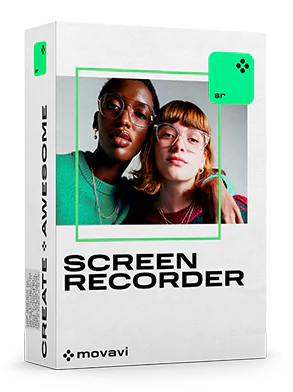Best for: recording video calls and tutorials without lags
G2 rating: 4.6 stars, 49 reviews
OS: Windows 7/8/10/11; Mac OS Х 10.13 or higher
Price: $44.95/year
Video quality: up to 4K
Frame rate: 5 – 60 fps
Movavi Screen Recorder is simple no lag recording software. It can take informative screenshots with callouts, arrows, and captions. It also records your screen and allows you to highlight specific parts of the video as well as cut unnecessary parts when the recording is done. One-click cloud sharing and direct upload to YouTube and Google Drive will help you send your recordings to anyone who needs them. It’s a foolproof tool that’s really easy to use.
Key features:
- Show keystrokes and mouse movement in video guides and instructions
- Save your screencasts in HD and 4K
- Draw lines and arrows on screenshots and videos in real time
- Edit screenshots you’ve just taken – add text, arrows, or frames to highlight important elements
- Create training videos, interactive instructions, and engaging podcasts by grabbing webcam footage and the audio stream
- Make tutorials – add text and shapes, highlight the mouse cursor
- Record clear sound even when you’re in a loud place – the noise reduction feature will help you out
- Schedule recordings to save live streams you would otherwise miss
- Upload your recording directly to YouTube, Vimeo, Google Drive, etc.
- Save to various formats, including MP4, AVI, GIF, MP3, PNG, JPG