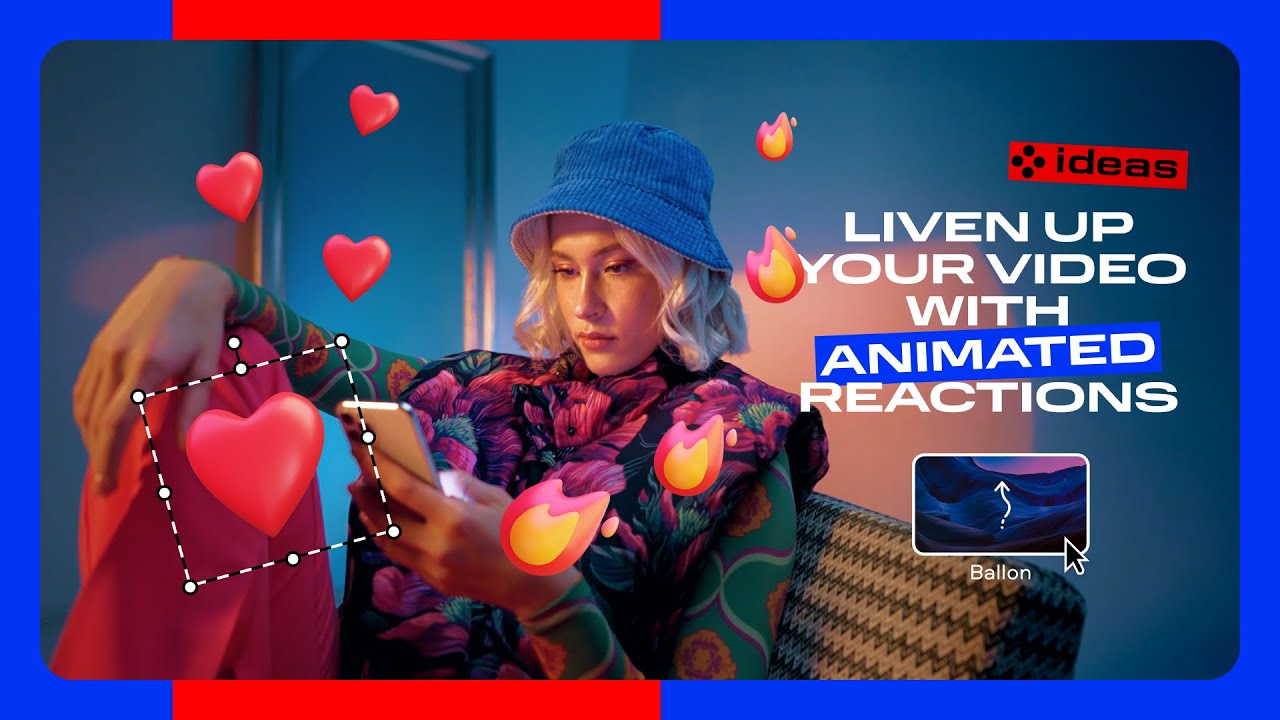Picking a video editor for YouTube is about how it feels when you sit down to work. Some programs open and already feel heavy. The good ones feel light. You click, things happen, and before you notice, you’re already cutting, moving, shaping your video. You stop thinking about the software and start thinking about the story.
When you’re choosing, pay attention to how it behaves, not how it’s advertised.
Speed and stability. Open it. Throw a few big clips in. See what happens. If it starts gasping for air or freezing, move on. You want something that feels quick, even under pressure. Editing should flow, not stall.
A timeline that speaks your language. You look at it once and know what to do. The clips sit where they belong, waiting for you to move them. Cutting feels like trimming a thread, shifting scenes like sliding photos across a desk. If you have to stop and ask, it’s not your editor.
Easy exporting. The finish line should not feel like another project. You just need simple options for 1080p or 4K, small enough files for YouTube, and a few clear buttons. Some editors even let you upload directly. It should feel like wrapping up, not starting over.
Color and lighting tools. A bit of warmth or contrast can change everything. You don’t need filters or presets that scream “edited.” You just need tools that help your footage look natural, like how it felt when you filmed it.
Ease of learning. If you need a tutorial just to trim a clip, that’s not your tool. The best editors feel friendly from the start. You learn by doing, not by reading a manual on how to edit YouTube videos.
How people use these tools often shows what really matters in an editor.
- A travel creator might combine short clips of streets, markets, and landscapes, adding soft background music to carry the mood through each scene.
- A gamer could record long sessions, then cut them into tight highlights with quick transitions and synced commentary. The pacing turns gameplay into a story that feels alive.
- A teacher recording tutorials might use screen capture with simple annotations, arrows, and voice explanations. Exporting in 1080p keeps lessons sharp and easy to follow for students.
Every creator works differently, but the goal is shared. The best YouTube video creator stays quiet and reliable. It follows your pace and lets you shape the work freely.