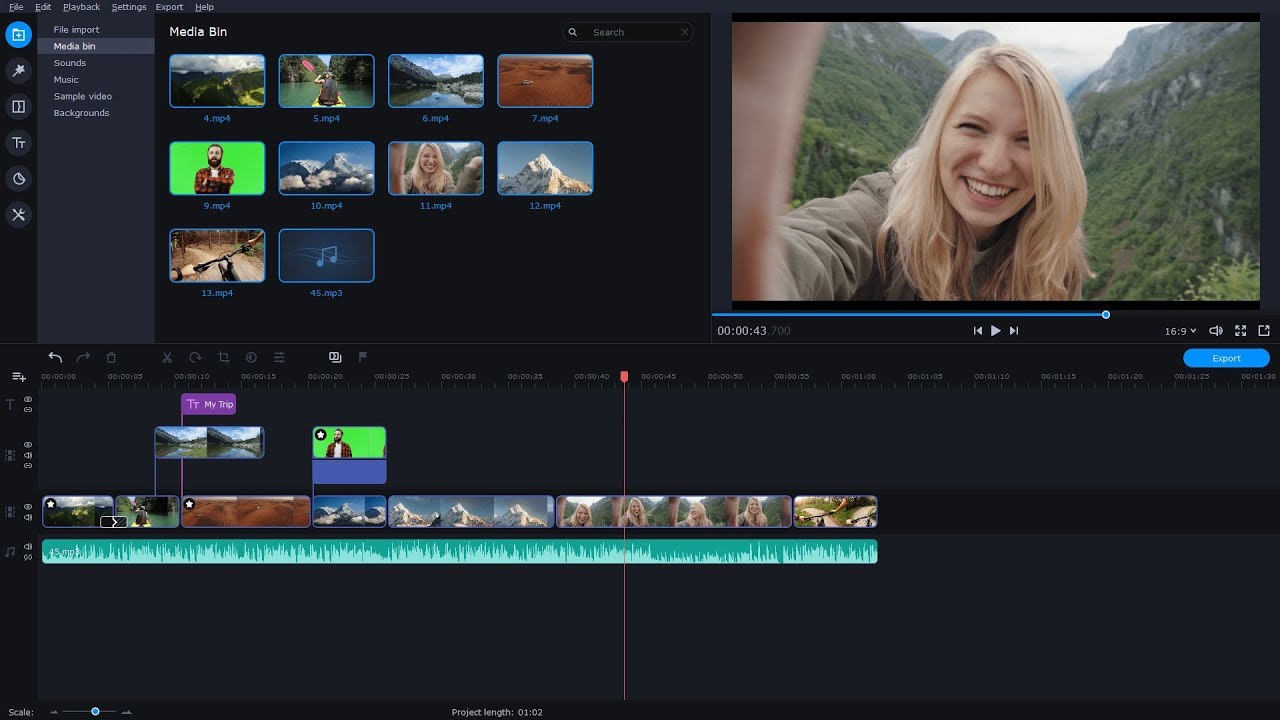Movavi Video Editor
Top 8 GIF Croppers
Try Movavi Video Editor:
Easily crop GIFs in a variety of shapes and sizes
Add stickers and effects
Enjoy a simple interface and many export options
If you want to create and crop a GIF, you need a special program or an online tool to do this. In this article, we will give the definition of a perfect GIF cropper and introduce the top tools for cropping a GIF to help you find the option that is most likely to meet your needs.
Best tools to crop GIFs
Before choosing a GIF cropping tool, you should decide which features you need most. First, this program or online tool must include a converting option, so that you could turn a common video file into a GIF. Preferably, this converting tool should support as many video formats as possible. It should also be easy to use even for those who don’t know how to crop a GIF and have never done this before. If you don’t want to spend too much time on making a simple GIF, the chosen tool has to process files as quick as possible. One more important element of a perfect GIF cropper is multifunctionality; it is highly convenient when you want more than working with GIF files. In the following article, you will learn about a GIF cropper that can also help you edit video, audio, and images, convert media files, record screen, and more.
At Movavi, we’re committed to providing you with verified information only. Here’s what we do to ensure this:
When selecting products to include in our reviews, we research both demand and popularity.
All products mentioned in this article have been tested by Movavi Content Team.
When testing, we compare key parameters, including video and audio trimming, visual effects, stabilization, video quality adjustments, saving and sharing videos, and other significant features.
We study user reviews from popular review platforms and make use of this information when writing our product reviews.
We collect feedback from our users and analyze their opinions of Movavi software as well as products from other companies.
Movavi Video Editor is a multifunctional tool for editing media files, including GIF images. With its help, you can create a GIF from any video file and edit it the way you like: crop, rotate, reverse, change colors, apply filters and effects, add your own text, and more.
To crop a GIF in Movavi Video Editor, first import it into the program by dragging it into the working area or clicking Add Files. After that, click the Crop button on the toolbar above the working area. Adjust the cropping frame so that the unnecessary parts are outside it. You can also drag by the corners of the cropping frame to adjust it. When you are ready, click Apply. You can also read our guide to learn how to crop GIFs and videos.
Pros:
Select the crop area for your GIF and preview the result before export
Crop and rotate GIFs, reverse them, change speed, adjust visual parameters, add text, and more
Make GIFs from video files in any popular formats
Cons:
You can’t share multimedia files on Facebook directly from the program
Fastreel is a simple and easy-to-use online editor that allows you to edit and crop all sorts of different videos, including GIFs. It also allows you to add some simple titles and effects from your browser.
To crop your GIF using Fastreel, click Upload Files and add the video clip you want to edit. The video must be 500 MB or less. Click the Crop clip button. Next, choose your aspect ratio. You can choose between the Project ratio and Freeform modes. Click Apply to save changes. Finally, click Export to download the finished file to your computer.
Pros:
23 standalone editing functions all on your browser
Free to use, though it does watermark the videos unless you pay for a subscription
Convert other file types into GIFs
Cons:
Files are limited to 500 MB (though this is fine for the majority of GIF files)
Watermarks on the images in a free trial, unless you pay for a subscription
Wondershare Filmora
This program is designed for video editing and includes a GIF cropping feature as well. It lets you create GIF files from videos and edit them: crop, rotate, reverse, add text, and more.
To crop a GIF using Wondershare Filmora, add the GIF file into the program or simply drag it onto the timeline, right-click on the added GIF, and select Crop and Zoom. Adjust the cropping frame the way you like. You can preview the resulting GIF by hitting the Play button. If you are satisfied with the result, click OK. Now open the Export menu, select Create Video > GIF, and click the Export button.
Pros:
Adjust the crop area and preview the resulting file before saving
Turn a video file into GIF and vice versa, add captions to your GIF, apply effects, and more
After editing media files, share them directly on Facebook
Cons:
The program requires more hard drive space than simple GIF croppers
Gifs.com
This website presents an online tool for editing GIFs. Here, you will also find various GIFs created by other website users.
To crop a GIF on gifs.com, upload your file to the website or insert the URL of the image. Click Crop and select the area of the GIF which you want to keep. Click Save > Create GIF. Now you can save the GIF image on your computer or share it on social media.
Pros:
Well-designed and user-friendly
Flip and blur GIFs if necessary
Upload your GIFs to Twitter, Facebook, Pinterest, and other websites
Cons:
Can’t preview some of the applied effects
Need to register and sign in to export your GIF
Ezgif
This is one more popular website for editing GIFs online. It also allows you to work with PNG and WebP files.
Cropping GIFs is quite easy with ezgif.com. First, upload a GIF from your computer to the website or simply paste its URL and click the Upload button. Select the Crop tool and drag the cropping frame over your GIF. You can set custom height, width, and aspect ratio. When you are ready to save the result, click Crop it.
Pros:
This online tool includes multiple editing options: you can rotate and resize your GIF, adjust its speed, or add captions and overlays
Cons:
You can’t upload files to Facebook or Twitter directly from the website
The quality of the output GIF image can sometimes vary
Iloveimg.com
This is a very lightweight GIF cropping tool that lets you easily crop GIFs in no time, but does not offer you a wide choice of editing features.
To crop GIFs using iloveimg.com, first, you should upload the image to the website from your desktop, Dropbox, or Google Drive. Crop your GIF by dragging the rectangle frame over the desired area. Click the Crop image button. The new GIF file will be automatically downloaded on your computer. You can also use the image link for sharing.
Pros:
Simple and very user-friendly
Very lightweight and works quickly
Cons:
Some editing features are not included, and the tool can only perform simple tasks.
You can’t preview the resulting GIF image right away. To watch your GIF, you have to download it first
PicsArt GIF & Sticker Maker
Picsart GIF & Sticker Maker has a lot of fun effects and allows you to make a GIF totally from scratch, including using your camera to take your own photos and make animated GIFs. It’s free to download and has some really cool artistic effects.
To use Picsart GIF & Sticker Maker, first, download and install the app on your iOS device. Then, you can open the video or selection of pictures you want to turn into a GIF file. When the file open, select the Fit option at the bottom, which lets you choose between the current crop, square crop, or “crop fit”. Choose the ideal option and then tap the Next button. This gives you the choice to share your GIF directly to WhatsApp, Instagram, or other platforms. Or click Share to Picsart if you have the Picsart app and want to make further edits.
Pros:
Totally free
Makes it really easy to make GIFs out of the images on your phone, add stickers and text
Links with the PicsArt app perfectly if you want to make further edits
Cons:
Only crops to a few certain preset sizes, more options would be useful
Only suitable for iOS devices
GIF Maker, GIF Editor
This app is a great option for those who are looking for something to crop or create GIFs on an Android device. It is easy to download and get started for free, with payment only required for some in-app purchases. It’s also got the option to create a GIF from your camera directly or to make one out of existing photos, as well as editing and cropping a GIF.
To crop a GIF using this app, select Edit or Quick Edit from the main menu. Next, select the Adjustment option, which will allow you to crop and resize your GIF. You can also add a variety of other effects and stickers before you save the file on your device. You can also share directly to a variety of platforms.
Pros:
Easy to make a GIF from scratch or edit an existing GIF
Free to use with paid in-app purchases
Many options for resizing GIFs in different shapes
Cons:
No option to use on iOS
You can only export GIFs up to 700 pixels wide, which is limiting for some professional uses
Summary
It is up to you which GIF cropping program to choose. We hope that this article was useful for you to see which software or online tool best suits your needs. Cropping GIFs can be very easy if you use the appropriate tool!
Frequently asked questions
How can I turn a video into a GIF?
How can I turn a video into a GIF?
Follow the link below to read a guide to making GIFs.
And this review will help you choose the best tool to convert a video to GIF:
How do I reduce file size of a GIF?
How do I reduce file size of a GIF?
Use the tips from this article to reduce the size of a GIF file:
How do I crop a GIF into a circle?
How do I crop a GIF into a circle?
Very few of the video editors out there will allow you to crop the GIF directly to a circle. Here are some of the online video editors you can try:
See other useful how-to guides
Best GIF makers (desktop, online & mobile)
Best video-to-GIF converters
GIF-to-MOV converter online
Best Video Resume Makers | Top 6 Video Resume Software
15 Best Free Video Splitters [2025]
Crop a Video in VLC Media Player | Recommended Guide
How to Normalize Audio: 2 Ways of Audio Normalization
15 Best Online Video Editors in 2025 – Movavi
How to Flip Videos Online & Offline | 10 Best Video Flippers
How to Create a Training Video That Works – Movavi
Have questions?
Join us for discounts, editing tips, and content ideas
1.5M+ users already subscribed to our newsletter