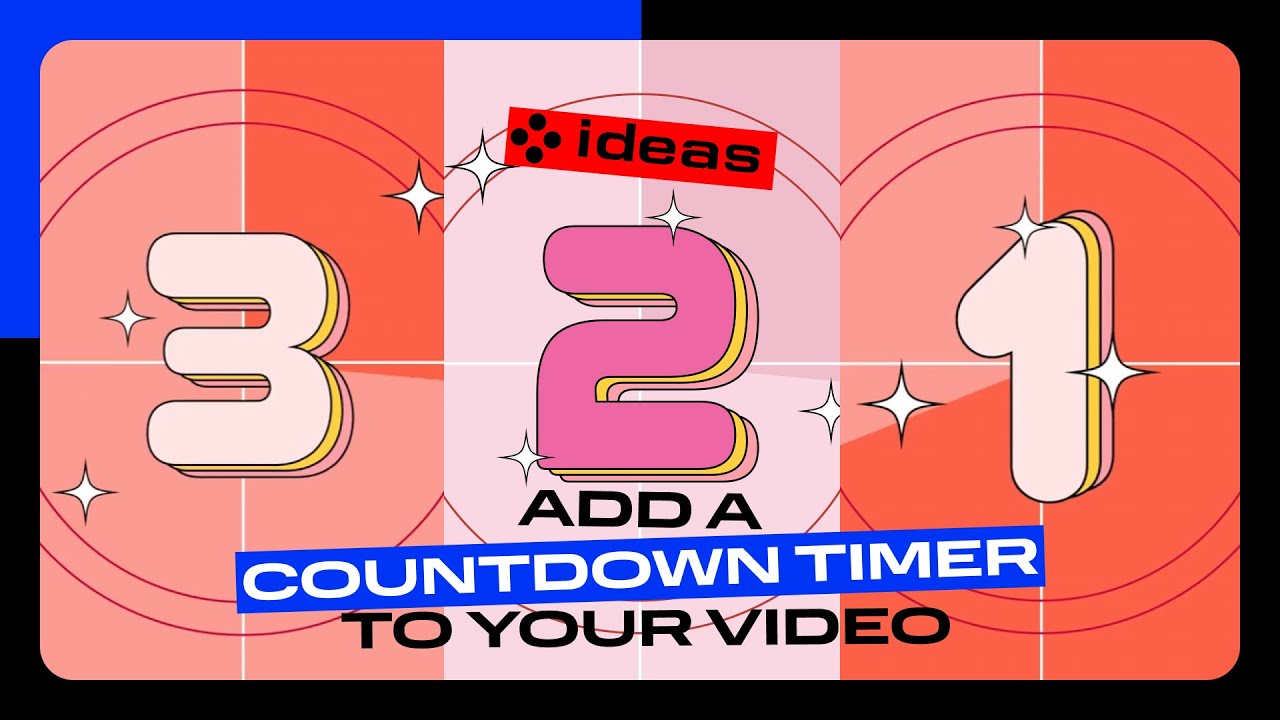Transform your scattered moments into one heartfelt story with Movavi Video Editor. Gather your favorite clips, photo pieces, and tunes, and weave them together into a little movie that feels warm, personal, and completely yours.
Movavi’s Video Collage Maker for a PC
Create video collages easily
Choose from hundreds of filters, transitions, titles, overlays
Use AI tools: auto subtitles, noise removal, and more
By clicking the download button, you're downloading a trial version of the program.*
Free Video Collage Maker
Why the video collage maker by Movavi stands out
Beginner-friendly with pro-level features
Movavi balances professional-grade features with an interface that even complete beginners can quickly master.
Tons of built-in effects and music
Movavi comes loaded with 10,000+ creative effects, built-in transitions, titles, overlays, music tracks, sounds, frames, backgrounds, stickers, and more.
One-click AI
Movavi makes it super-easy to create subtitles, remove pauses, clean up noisy audio, track motion, change out backgrounds, and more – all automatically, no technical skills needed.
Smooth performance
Movavi is lightweight, easy to set up, and runs smoothly – even if your laptop isn’t top-of-the-line.
Features to make a video collage
AI motion tracking
Enhance reality in your videos with additional moving graphics. Just click, and AI will quickly attach any photos, videos, emojis, or memes to objects in your footage.
AI background removal
Use the power of the AI to instantly swap backgrounds in your videos with no green screens. Drop in a new vibrant scene and get ready for an avalanche of likes on socials!
Hundreds of drag-and-drop cinematic effects
Supercharge your videos with tons of creative, professionally designed effects. Add stickers for cool accents, transitions for smoother stories, overlays for extra style, and there’s even more!
Overlays, stickers, and transitions
Use stickers to add fun and personality, overlays to give extra style, and transitions to keep your storyline flowing smoothly. Make every moment pop and keep your viewers hooked.
Automatic subtitles
Let AI quickly turn your speech into text and automatically create captions for your videos in almost any language. Just choose the font, text color, position – and you’re all set!
How to make a video collage with music with the Movavi video collage maker
Step 1. Install the software
Launch the downloaded file. After the installation is complete, the program will open automatically.
Step 2. Choose a background for your collage
Select Backgrounds and pick a background clip for your collage. Drag and drop it onto the Timeline below. Set the duration of the clip by dragging the right boundary to the desired point on the Timeline.
Step 3. Add your files to the collage maker
Click the Add Files button and browse for the videos you want to include in your collage. Drag and drop files to the Timeline. Your files will be placed to the right of your background clip on the Video Track.
To start making the collage, first, you need to create an overlay track. Drag an added video up and drop it above the background clip. Repeat this process for all other components in your collage.
Step 4. Select position
Go to Tools, choose Position and then the Picture in Picture mode. Change the position as well as the size of your video. Repeat this process with the other video segments.
Step 5. Add music to set the mood
Go to the Audio tab. You can pick from Movavi’s library or use your own. Sync the beat with your visuals, and let the melody give your collage a heartbeat.
Step 6. Share your finished story
Click Export. Choose MP4, MOV, or any format you like and save your creation. Send it to friends or post it online… a thoughtful and beautiful collage of memories that whispers what words cannot.
More tools for video collages
How to choose video collage software
Imagine holding a handful of seconds (laughter, light, quiet smiles) and turning them into something that stays with you. With the right video collage maker, you can do just that.
Look for tools described as video collage software that let you blend clips, pictures, and music in a way that feels more human than machine.
Sometimes a simple online collage maker with a free version is enough for a personal memory. Other times, a full‑featured video collage maker for a PC gives you the power to add depth, polish, and emotion.
When you explore your options, ask yourself: Can this app handle your media, let you edit freely, and export a high‑quality file? Does it feel intuitive on your computer and let you move from idea to creation with ease?
Let’s look at two cases. First: a family captured a surprise birthday. They used a collage video maker to weave together home videos and snapshots. The result? A heartbeat‑quick video that everyone watched again and again.
Second: a small travel blogger used video collage software to blend beach sunsets, market walks, and train rides. With background music and soft transitions, the montage felt like a whispered diary of motion and color.
Third: a local artisan brand chose a video collage maker to create a how‑to tutorial showcasing product creation. Clips, voice recording, music, all knitted together in one sleek video to engage their audience.
Key questions to ask: Does the tool let you drag and drop your media? Can you mix photos and video, add music, adjust colors, fonts, and filters? The best video collage app will feel like a companion, not a barrier.
Also, check output and sharing: Can you save in MP4 or MOV? Will it let you share on social or just on your computer? These details ensure your creation reaches hearts, not just hard drives.
Ideas for collages to try:
- A “morning light” piece: coffee mug, city window, slow breath of sunrise.
- A “family laughter” clip: smiles, conversations, candle‑glow, candid hugs.
- An “away adventure” montage: waves, lantern‑lit streets, quiet walk home.
When you truly understand how to make a video collage, you see it as more than editing. It's editing your feelings, preserving your quiet truth, and creating something you can share, keep, and revisit.
Nail that nostalgic film look
Apply a moody LUT and a grainy overlay to make your video look like it was shot on a classic film camera – old-school charm in seconds.
Add a countdown timer to your video
Add an intro effect with a countdown timer to kick off your webinar, vlog, or tutorial – because nothing says “get ready” like a ticking clock that builds hype and anticipation.
Frequently asked questions
How do you collage 2 videos in 1 frame?
How do you collage 2 videos in 1 frame?
You can place two videos side by side (or one above the other) using a video collage maker like Movavi Video Editor.
- Import your clips.
- Drag one clip to the main video track and the other to an Overlay Track.
- Choose the Side by Side or Picture in Picture layout. You can resize and move each clip to position them how you like.
This method gives you a simple multi‑clip frame that shows both videos at once – perfect for comparing memories or showing two perspectives.
Is there a totally free collage maker?
Is there a totally free collage maker?
Yes. You’ll find online collage maker free tools that let you create video collages without paying anything. For example, Kapwing offers a free web‑based workspace where you upload videos or images, arrange them, add music, and export. While free products may limit features (watermarks, lower resolution, fewer layouts), they can absolutely help you learn how to make a video collage without cost, and that’s more than enough for many beautiful stories.
How do you collage videos on an iPhone?
How do you collage videos on an iPhone?
Yes , you can create a collage video maker effect on your iPhone. iPhones don’t have a built‑in full collage editor, but you can use mobile apps or workarounds. For example, Apple’s iMovie supports split‑screen layouts by adding two clips and positioning them side by side.
For more flexible layouts, you can use mobile apps designed for collages or use a web‑based editor in your mobile browser. Then you upload your two or more videos, arrange them into a grid or frame, add music or voice, and export. It’s simple, heartfelt, and your story travels with you.
What is the best video collage maker?
What is the best video collage maker?
Here are the best programs to create video collages:
- Movavi Video Editor
- EaseUS Video Editor
- Aiseesoft Video Converter Ultimate
- Fastreel
- Kapwing
- Typito
What is the best video collage app?
What is the best video collage app?
Check out these apps for making video collages on your phone:
- PicStich
- PicPlayPost Movie Video Editor
- Photo & Video Collage Maker
- Canva
- Mojo
How do you make a multi-video collage?
How do you make a multi-video collage?
You can create a multi-video collage using Movavi Video Editor. Follow these steps:
- Download and install the app.
- Choose a background for your collage from the Backgrounds before you drag and drop it onto the Timeline section.
- Add your files to the collage maker.
- Create an overlay track. Click the Plus icon and choose Add Video Track.
- Drag your media over the top of the background to finish creating the Overlay track.
- To add music, drag an audio file from its folder on your computer to where you want it to start.
- Save and export your video.
How do you collage 2 videos in 1 frame?
How do you collage 2 videos in 1 frame?
You can place two videos side by side (or one above the other) using a video collage maker like Movavi Video Editor.
- Import your clips.
- Drag one clip to the main video track and the other to an Overlay Track.
- Choose the Side by Side or Picture in Picture layout. You can resize and move each clip to position them how you like.
This method gives you a simple multi‑clip frame that shows both videos at once – perfect for comparing memories or showing two perspectives.
Why choose Movavi
We’re the #1 choice for millions of people from all around the world. Join our thriving community and create stunning content with incredible ease.
*The free version of Movavi Video Editor may have the following restrictions depending on the build: watermark on exported clips, 60-second video or 1/2 audio length limit, and/or some advanced features unavailable when exporting videos.
1.5M+ users already subscribed to our newsletter