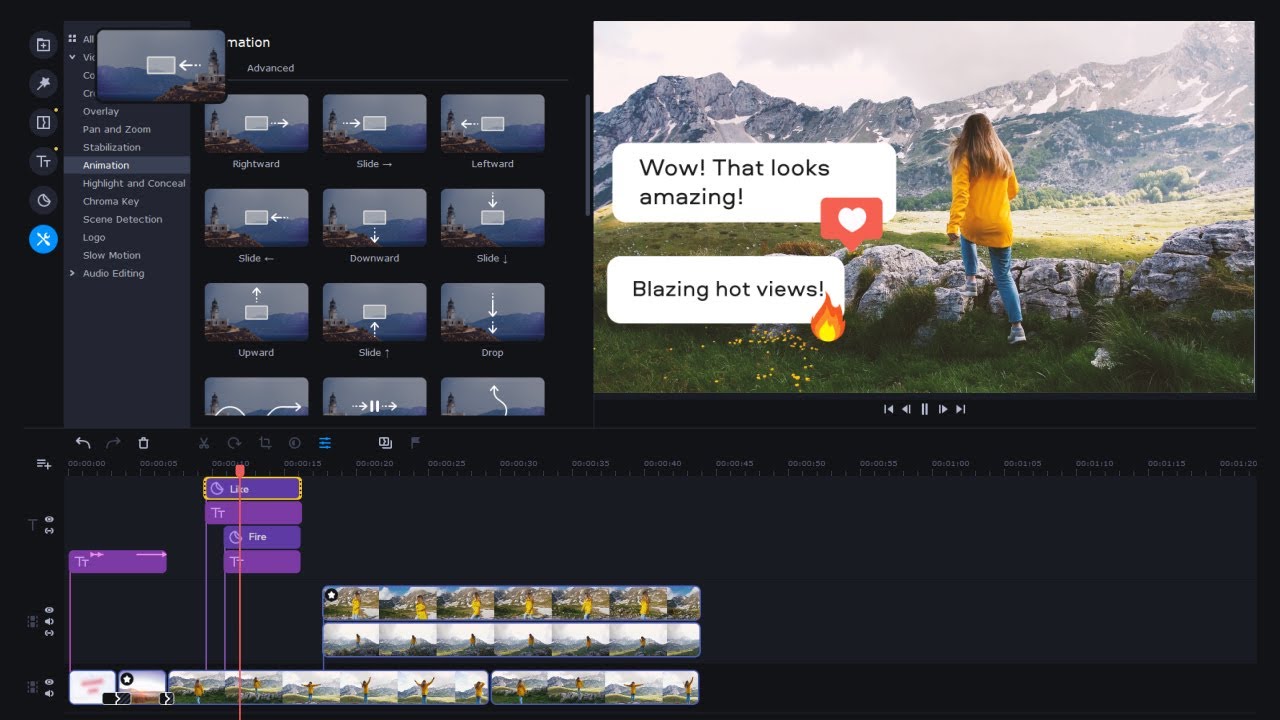Why I picked it: speed and stability define Flowblade. It runs flawlessly on low-end systems while offering timeline precision that rivals heavier editors, which is Why I picked it for fast, efficient cuts on Linux.
Flowblade is designed for speed and uses FFmpeg for video encoding and decoding, which means it supports nearly every media format you can open on Linux. The interface feels clean and functional, with just the right amount of structure to keep your workflow smooth. I like that the timeline is precise and responsive even on older hardware, which is something you can’t say for many free editors.
The software also includes an impressive collection of filters and compositing tools. Notably, the recent update released in June introduced 32 new keyframe interpolation types, GUI editors for filters (e.g., crop, alpha shape), and top-level UX tweaks to make filter control more visual. Another interesting thing about Flowblade is how it allows you to layer clips, apply transitions, and color-correct without lag. In general, it doesn’t try to overwhelm you with endless menus or flashy features, and that’s part of its charm. Everything about Flowblade feels intentional and efficient.