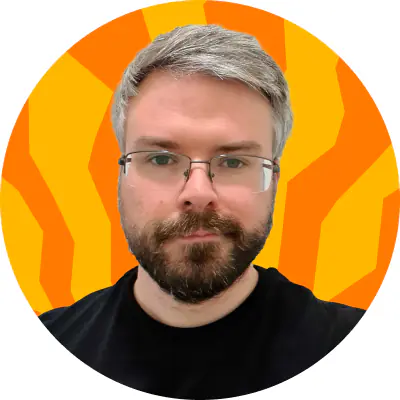Get your videos rotated, cropped, and trimmed in a couple of clicks with this user-friendly video editor. Get professional-looking results with the smart tools it offers.
One of the best MP4 video editors on the market is Movavi Video Editor, available for Mac and Windows users. Movavi Video Editor has a whole range of features aimed at pleasing beginners and professionals alike. It can handle the basics, with easy-to-apply tools for cropping, rotating, and trimming your videos.
You can also use it to add special effects, transitions, stickers, music tracks, and more. If you’re working with outside video, you can also use the built-in chroma-key effects and video capturing tools to create top-quality content for social media.
You don’t need to worry about any stiff learning curve, either, thanks to an easy-to-use interface that makes this video editor a must-have. You can try its features out with a free 7-day trial. A full (and independent) review is available on the website linked below.