Windows 10 is known for the wide variety of applications available for this OS. There’s a great selection of apps in the official Microsoft Store that were tailored specifically for this system. These applications cover nearly all users’ demands, however, Windows users are not limited in their choice. The system allows installing third-party applications as well.
Installing applications that are absent in Microsoft Store shouldn't cause any problems. However, the system gives you a warning message “The app you’re trying to install isn’t a verified app from the Store”.
This is to check if you are sure that the app is safe for your computer. Click the Install Anyway option if you trust the app.
If you don’t want to see this alert in the future, you can disable it permanently. Just turn off the app recommendation option from the settings following these steps:
Click the Settings icon in the Start menu.
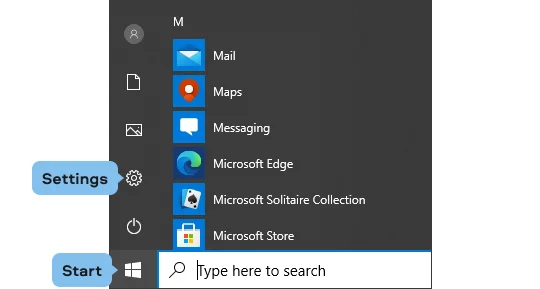
In the Windows Settings, look for the Apps category and click on it. A new screen with Apps and Features will open.
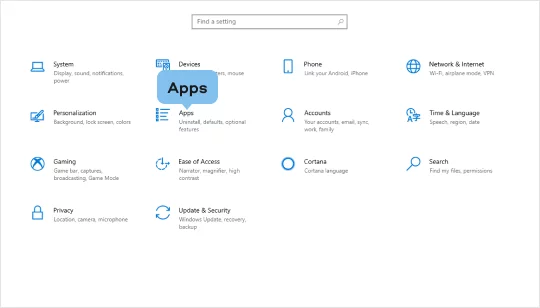
Find the Choose where to get apps preferences. The The Microsoft Store only (recommended) option is enabled by default. Disabling this option will switch off the warning permanently.
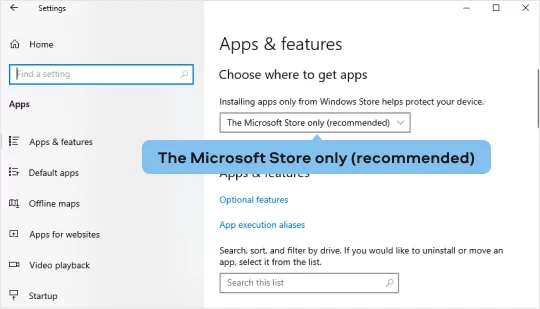
Click on The Microsoft Store only (recommended) and select Anywhere.
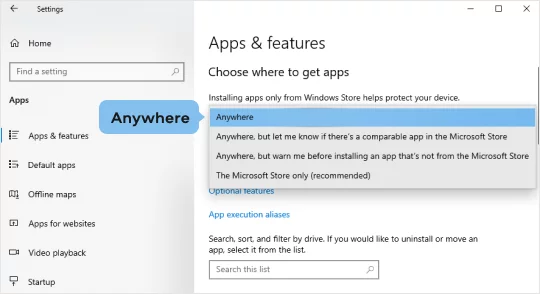
That’s it! Enjoy trying new applications on your Windows 10 and don’t get distracted by this pop-up alert ever again.