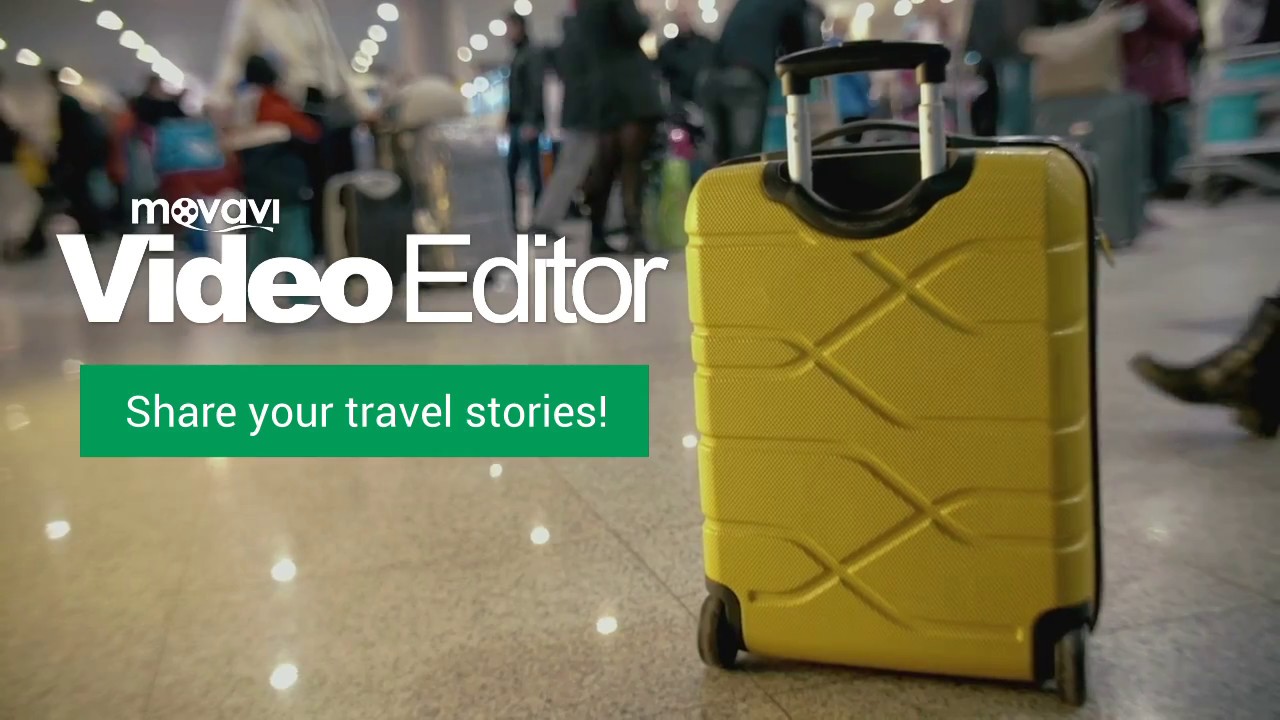Film at chest level
Instinctively, we tend to hold the camera at eye level, because that’s the way we normally see things. But lowering the camera angle makes everything seem larger and more impressive. However, if you’re shooting action sports video using a GoPro, an eye-level footage will be more captivating.
Select highlights
People want to be amazed – show them the best moments of your adventure: breathtaking vistas, stylish cocktails, wild parties, exotic animals, romantic old streets and canals. No-one wants to see a boring documentary with your standard hotel rooms or drive from the airport.
Give context
Everyone loves stories: let your audience know where you are and what’s going on to really engage them in your video. Look for opportunities to establish context while filming. In videography, there are the three main ways to add context:
Voice commentary. Tell your viewers what’s happening and how you feel about it
Visual narrative. Create continuity through editing by arranging scenes into a meaningful sequence
Text. Create an opening title sequence or add captions to the video
Focus on the people you’re with
Stories work best when they have different characters in them. Capture your travel companions or locals in the places you’re filming, so your viewers will have someone to identify with. Recording the emotions and reactions of other people also makes great movie material.